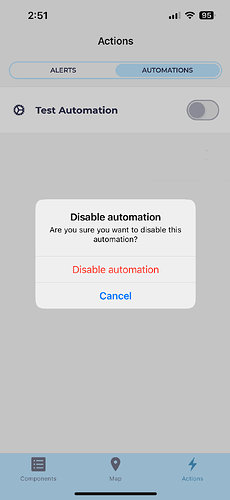System owners can use the following directions to enable or disable automation on their system.
During the beta phase, setting up or changing automation configuration can only be performed by contacting support.meter.me with any configuration requests.
From the mobile app:
- Log in to the meter.me app
- Select the system of the automation you want to enable or disable
- Select the Actions tab in the bottom right corner of the screen
- From the Actions menu, select the Automations tab
- Use the sliders to toggle the desired automation to enabled or disabled
- If you are disabling automation, you will see a popup asking if you are sure you want to disable it. Select Disable Automation on the popup to proceed or cancel if you do not want to disable the automation.
From the web app:
- Log in to web.meter.me
- Select the system of the automation you want to enable or disable either from the Systems page or from the menu on the left side of the page
- Select the Actions tab from the left-hand menu under the desired system
- On the Actions page, select the Automations tab
- Use the sliders to toggle the desired automation to enabled or disabled