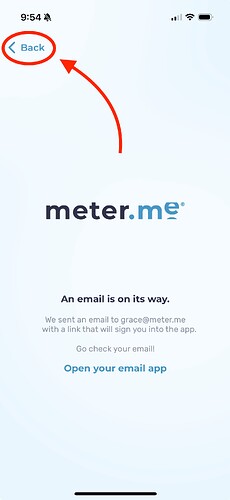In order to set up a password on your meter.me app, please follow these instructions. The flow is slightly different based on whether you are already logged in or not yet logged into the mobile app:
If you ARE already logged into the app:
- Open the menu by selecting the icon in the upper left corner of your screen
- Select Account Settings
- At the middle of the menu, select Reset Password > Reset
- You’ll see a message confirming that a reset password link has been sent to you
- Open your email on the same device you are using to log into meter.me and select the link in the reset password email you’ll receive from support@meter.me
- Enter your new password and click Save
- Please note: Your password must be a minimum of 12 characters in length
Password must contain at least one of each: Upper and lowercase letter, number, and special character
If you are NOT logged into the app:
-
Enter your email address
-
You will automatically be sent a login link, but you can click the “back” button on this screen to view the password entry page.
-
At the bottom of the screen, select the link to Reset Password
-
You’ll see a message confirming that a reset password link has been sent to you
-
Open your email on the same device you are using to log in and select the link in the reset password email you’ll receive from support@meter.me
-
Enter your new password and click Save
Please note: Your password must be a minimum of 12 characters in length
Password must contain at least one of each: Upper and lowercase letter, number, and special character